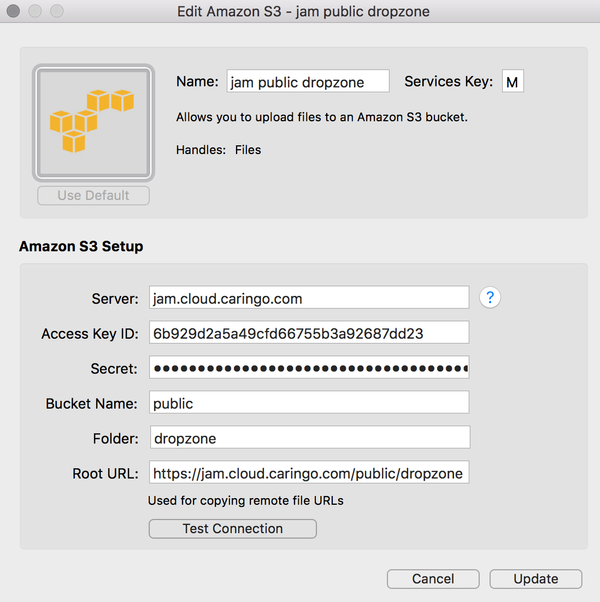Configure Dropzone 3 to upload files to Content Gateway S3 from your Mac
The macOS productivity app Dropzone 3 from Aptonic (free trial then $10) allows you to easily drag and drop files from your file system to upload them to other services. One of the options is Amazon S3 but it can be configured to talk to Content Gateway S3 instead. First verify your domain endpoint and access key / secret by configuring s3cmd or rclone. Also note there are free clients like Cyberduck.
Dropzone requires https, so you must use an https proxy such as haproxy and your Mac must trust the certificate for your domain.
You do have to make a couple of changes to the action's ruby source code. We are filing a request with Aptonic so these changes can be included in a future Dropzone update. You can use the patch file dropzone-mac.diff (sudo patch -p0 < dropzone-mac.diff) or make the changes by manually by editing the two files:
/Applications/Dropzone 3.app/Contents/Actions/lib/bundled-gems/ruby/2.0.0/gems/aws-sdk-v1-1.66.0/lib/aws/s3/request.rb
/Applications/Dropzone 3.app/Contents/Actions/Amazon S3.dzbundle/s3.rb
Just click the Dropzone icon in the toolbar and click "+" and choose Amazon S3. In this example the domain is "jam.cloud.caringo.com" and DNS is configured so that https://jam.cloud.caringo.com resolves to Content Gateway S3. Dropzone uses the Server field as the endpoint and can include a port (but it must be https). The Root URL field is only used to generate the links placed in your clipboard after dropping a file.
Note: Dropzone creates objects with a Public ACL, so they are anonymously readable by anyone who has the URL.
© DataCore Software Corporation. · https://www.datacore.com · All rights reserved.