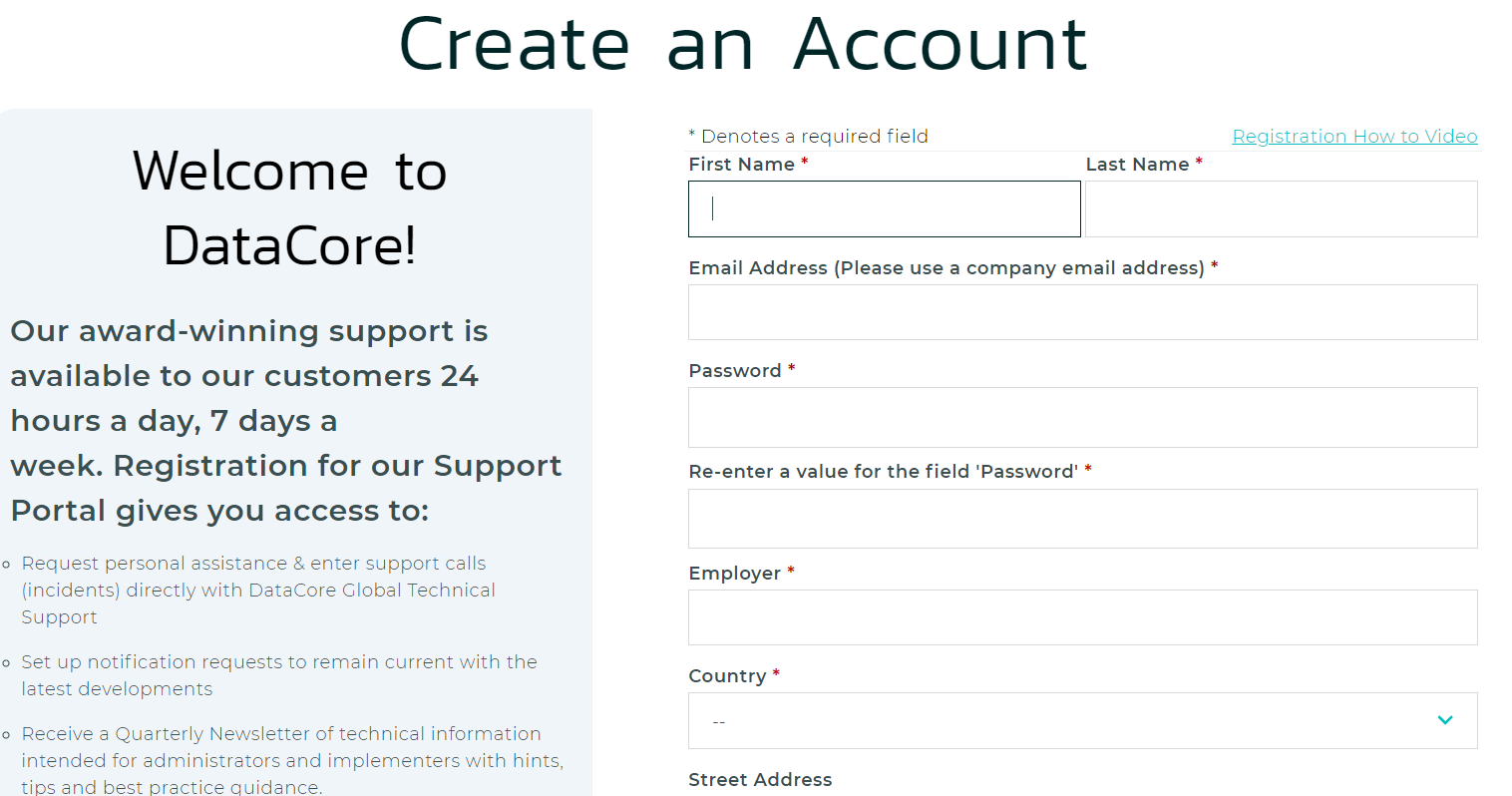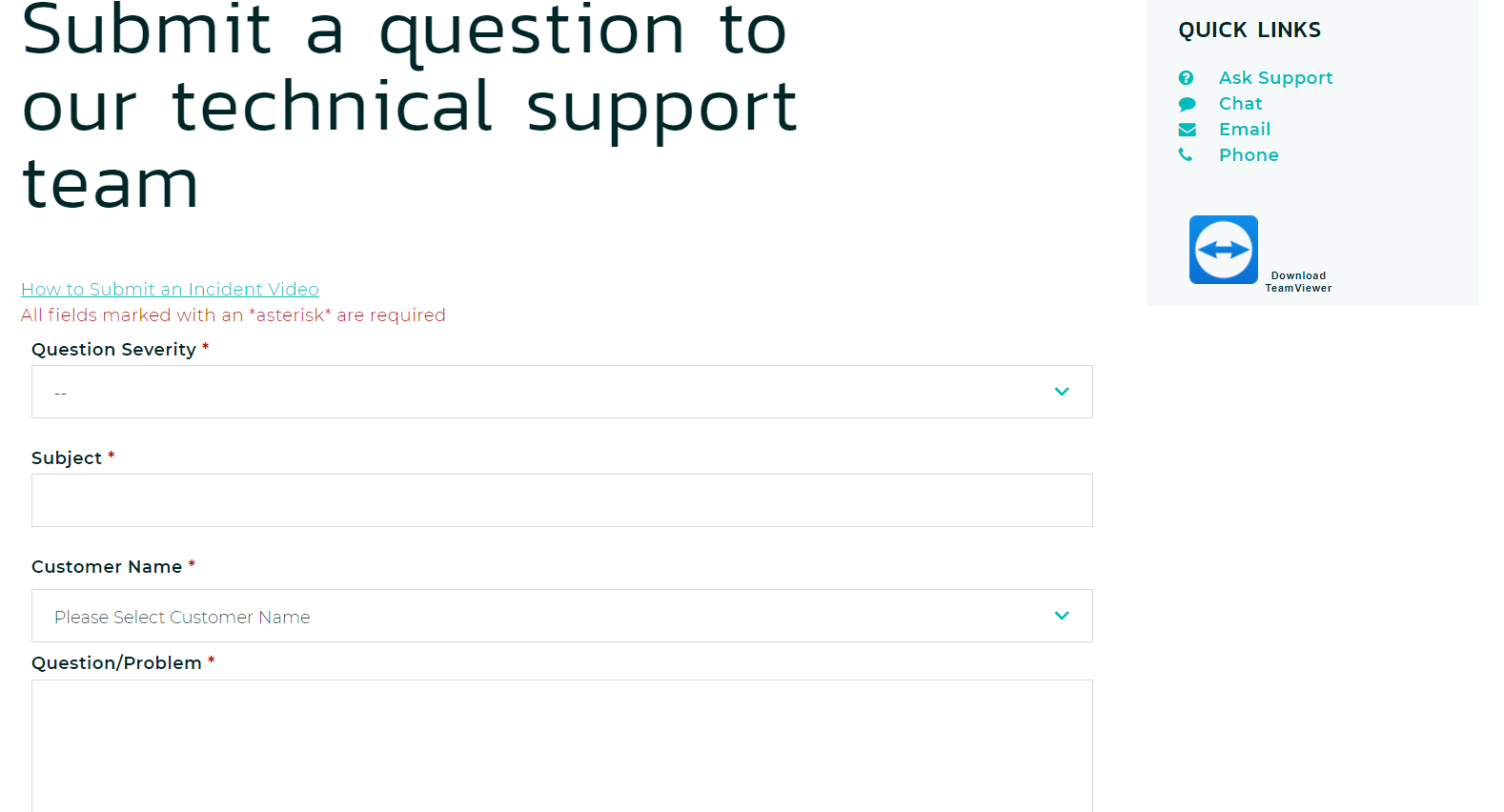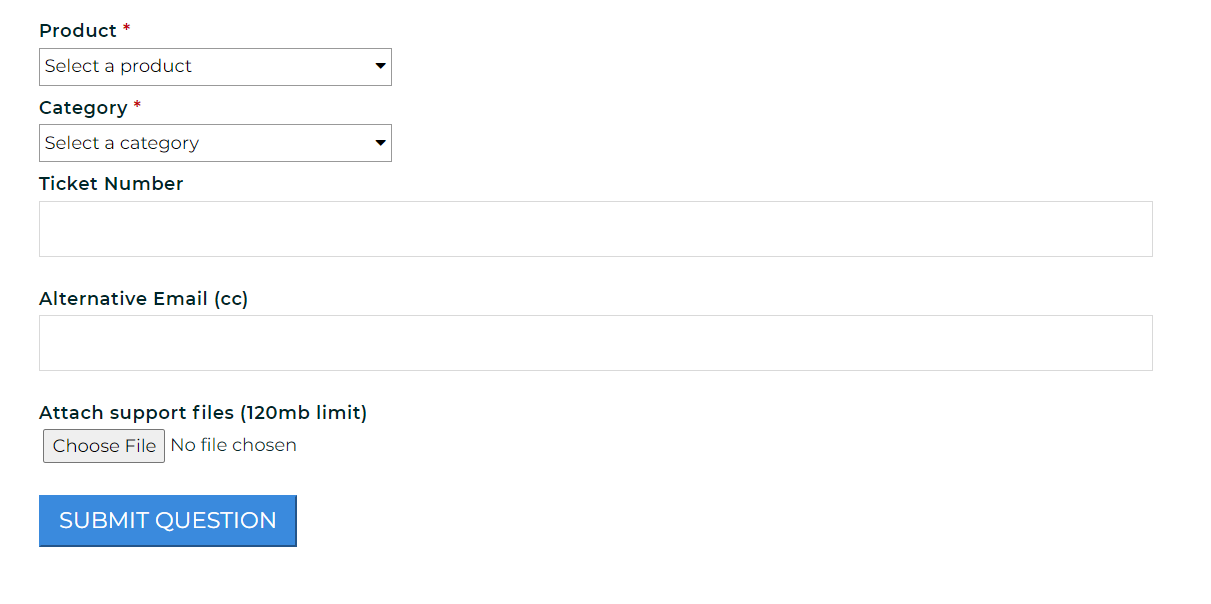...
- Browse to the DataCore Support Portal.
- If you are new to DataCore and have never opened a case before, click Register to create a new account.
When the account creation screen prompts, it needs some required information:
- Name - Enter the first and last name.
- Email Address - It is advised to use the company's email address.
- Password - Enter a strong password and confirm it by entering the same password.
- Employer - Enter the name of the employer.
- Country - Select the country of your employer to get active support based on your timezone.
- Address - Enter the complete address of your employer, city, state/province, and postal code.
- Contact Number - Enter both official and personal contact numbers.
- License Key - This is only for existing DataCore customers to access their the support portal. If you are For someone who is new to DataCore customer support, skip this field.
- Select the checkbox to agree to the DataCore privacy policy.
- Click Create Account.
- You must receive The user receives an email on the registered email address from support@datacore.com. If you don’t receive it in your If the email is not received yet in the mail inbox, check your the Spam/Junk folder.
This email contains some information such as:- Login User ID
- A link to reset the password
- Contacting DataCore Support - Quick Guide
- Ticket severity type
- Escalation details
- DataCore Support Policy
- Use the provided credentials to login. After successful login, you land the user lands on the Support Home screen as shown below:
Your The first name is displayed before Logout as highlighted above.
Once you have successfully logged inAfter successful login, please reply to the email to confirm that your the account is all set up and working correctly.
...
- Login to the DataCore Support portal.
- Click on Ask drop-down and select Ask Support.
- Fill out the form based on the query/problem/issue you want that the user wants to raise to the support team:
- Question Severity - Select the correct severity level for your incident.
Sev 1 - Production Data Not Available
Sev 2 - Functional Impact
Sev 3 - Other
- Subject - Provide a subject line; it is advised to use format <Partner_type>_<Issue Name> (e.g., End User_Lattency Issue).
- Customer Name - Select the customer name. If the name is not registered, select Others and then enter the organization's name.
Question/Problem - Enter the issue you are experiencing and want or problem experienced with respect to DataCore and wants to raise an incident for.
Info title Ticket must contain vital information -
Describe your environment. At a minimum, list the versions of the Swarm components associated with the account (such as “Swarm 14.1.0, …”).
-
Include a detailed explanation of the problem.
-
List any troubleshooting steps attempted (if any).
-
Include the name of the cluster so we can identify it in our health report listing, if possible.
-
Include the name of the end customer, if you are if contacting on behalf of someone else.
-
- Product Name - Select the product name for which this incident is to be created.
- Category - Choose the correct category. For an incident, select Problems/Questions.
- Ticket Number - Provide the ticket number when it is an existing ticket follow-up. Otherwise, leave it blank.
- Alternate Email (cc) - Optional, but you can include an email address The alternate email address is optional but can be provided.
- Attach File - Choose a support file if any for the ticket reference.
- Question Severity - Select the correct severity level for your incident.
- Click Submit Question.
Once the support case is created, note the case number and create and upload a log bundle to link to it. See [DRAFT] How to collect a support bundle/wiki/spaces/DOCS/pages/2936471821 for reference.
| Child pages (Children Display) |
|---|
...