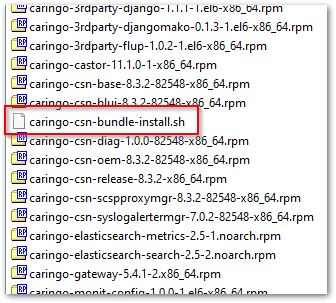To update any CSN implementation, download and use the CSN 8.3 bundle from the Downloads section on the DataCore Support Portal.
| Info | |
|---|---|
| title | NoteAny components running separately from the CSN host, such as Content Gateway and Elasticsearch, are not updated by the CSN install script and must be upgraded separately, using the RPMs in the CSN bundle. |
How you upgrade depends on the versions you are starting from and whether you run the Swarm UI locally on the CSN (because you have no Content Gateway available to host it):
| Drawio | ||||||||||||||||||||||||||||||||||
|---|---|---|---|---|---|---|---|---|---|---|---|---|---|---|---|---|---|---|---|---|---|---|---|---|---|---|---|---|---|---|---|---|---|---|
|
| Table of Contents |
|---|
Upgrading Swarm Storage Only
To update the version of Swarm Storage software being used in the storage cluster, do the following:
Download the latest CSN bundle from the Downloads section on the DataCore Support Portal.
Expand the bundle on your CSN server.
...
Install the new Storage (castor) RPM using the following command from a standard RHEL/CentOS terminal window:
Code Block language bash yum install [new Swarm version RPM]After the install, open the CSN Console. A new Swarm software version will appear on the Cluster Services > Netboot Management page.
See Console - Cluster Services.To switch to an alternate Swarm software version, select the desired version and click Update. This will change the software image used to network boot all Swarm nodes.
Info title Note Suspending volume recoveries from the Swarm Admin Console is not necessary. Swarm will automatically enter into maintenance mode after an admin initiated reboot. Administrators may wish to delete older versions of Swarm software that are no longer needed to reduce the size of configuration backups. Reboot the Swarm cluster so that it can pick up the new version. You may reboot the Swarm cluster all at once or rebooting one node at a time from the Admin Console to pick up the new version.
Upgrading Storage and local Swarm UI (with script)
...
For this configuration, you can update Swarm Storage and the components needed to run Swarm UI on the CSN by doing the following:
To identify configuration issues for the upgrade, download and run the latest Storage Settings Checker, which is bundled with the Swarm Support tools. With help from Support, address any setting issues (such as deprecations and new requirements) that the report surfaces.
If you have ever customized the
/etc/caringo/netboot/netboot.cfgfile (such as for "gateway" or "kernelOptions"), make a record of your non-default parameters.Download the latest CSN bundle from the Downloads section on the DataCore Support Portal.
Expand the bundle on your CSN server.
...
Remove the yum lock before running the script:
Code Block language bash yum remove yum-plugin-versionlockRun the CSN's install script from a terminal console, or run using SSH by adding the --viassh flag:
Code Block language bash ./caringo-csn-bundle-install.sh --viasshThe install script ensures that the Swarm
cluster.cfgis current with Swarm 9, but the script may reverse some changes required for Swarm 11. Be sure to verify the following before rebooting the nodes:
In thecluster.cfg, modify the security and SNMP users to make them Swarm 10+ compatible. See Swarm Passwords.Remove the “
snmp” user from the administrators lineRemove
security.operatorsAdd
snmp.rwCommunityandsnmp.roCommunity
Verify that any customizations you needed for
/etc/caringo/netboot/netboot.cfg(such as for "gateway" or "kernelOptions") are present.The install script restores the defaults in
/etc/rsyslog.conf
...
for where log files are stored. If you had changed the log location, reapply your changes after running the script.
From the Netboot page of the CSN Console, select the new Swarm version.
Info title Important This step is essential because the Swarm configuration values in the CSN may only be compatible with the newer Swarm software included in the CSN ZIP installation. Older Swarm versions may not boot with newer configuration parameters that are not recognized. From the Swarm UI or legacy Admin Console, reboot the whole cluster at once or do a rolling reboot. As directed by Support, you can use the Support Tools bundle script
swarmrestartto perform a rolling reboot.
Upgrading CSN 8 (with script)
If you are already running a CSN 8.3.x version, do not upgrade unless you are running Swarm UI on the CSN. The only changes to CSN 8.3 relate to the version of Swarm UI that the /usr/bin/configure_storage_webui_with_serviceproxy.py script sets up locally.
The CSN supports upgrade from one software version to the next via a script process similar to initial installation. The CSN will not be functional during the upgrade and will require a reboot after the software is updated. Schedule the upgrade during off peak hours to ensure Swarm activities are not disrupted.
| Info |
|---|
CSN MigrationsIf you are running CSN 2 or 3, contact Support for help with your migration to the current version of CSN 8. |
| Info |
|---|
BackupsDuring upgrade, the backup process will not be able to complete and so may log errors. After upgrade, previous backup sets may be marked on the Backup and Restore page of the CSN Admin Console as being only compatible with a previous software version. These backups cannot be restored with the current version but will remain available if the software is reverted to a previous version. See CSN Reset for instructions on how to install different versions of the CSN using the csn-reset functionality. |
You may upgrade CSN version 3.x or later:
Prepare OS - If you previously performed an OS version lock as required by older versions of CSN, remove the OS version lock using the following command:
Code Block language applescript yum -y remove yum-plugin-versionlockIf you are unsure if your OS was previously version locked, run the unlock command.
Upgrade OS - If the CSN's operating system is not running RHEL/CentOS 6 release 6.8+, you must upgrade the OS.
Similar to the initial installation, a yum repository must be configured and available for upgrade to proceed.
Either a media repository or an internet repository are acceptable. If you are installing from an internet repository, you may need to explicitly define the minor revision to which you want to upgrade. For example, from the Red Hat Network, you can select to receive Limited Updates Only and then chose the operating system version to be installed.
Depending on how long it has been since the server was last upgraded, the OS upgrade may take an hour or more.
Upgrade CSN - Upgrade the CSN software using the same install script and steps referenced in "Upgrading with the CSN bundle install script", with these notes:
Info title Important Before the CSN upgrade, if you have ever customized the
/etc/caringo/netboot/netboot.cfgfile (such as for "gateway" or "kernelOptions"), make a record of your non-default parameters.After the CSN upgrade, verify that these custom parameters were preserved; if not, update the config file and restart netboot:
service netboot restartUnless you have a reason to save them, you should agree to allowing the upgrade script to remove the Content Router data stores to reclaim the associated disk space.
New configuration parameters required to run Swarm 8.1 and later will be automatically converted during the upgrade process.
You should also agree to the reboot option at the end of the installation; the CSN will not be functional until it has been rebooted.
In the interim between upgrade and reboot, the Netboot component may log errors related to a port conflict. These errors are harmless and will be resolved with the reboot.
Upgrade Swarm - From the Netboot page of the CSN Console, select the new Swarm version.
Info title Important This step is essential because the Swarm configuration values in the CSN may only be compatible with the newer Swarm software that is included in the CSN ZIP installation. Older Swarm versions may not boot with newer configuration parameters that are not recognized. Reboot - From the Swarm UI or legacy Admin Console, reboot the Swarm cluster.
After upgrade, no further configuration is required; all existing configuration and service states are preserved from their previously configured values.