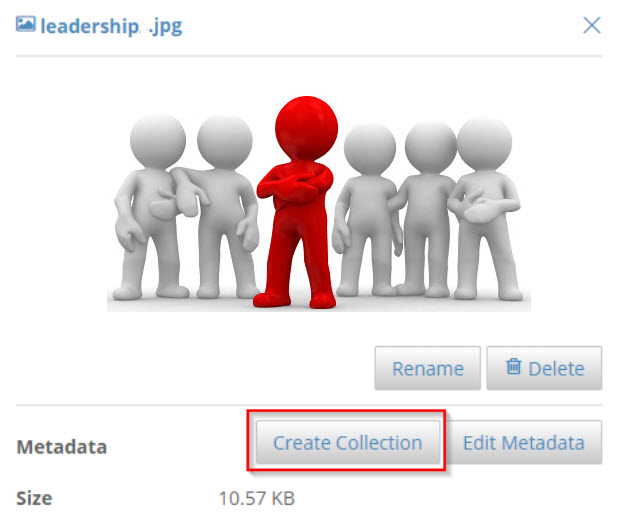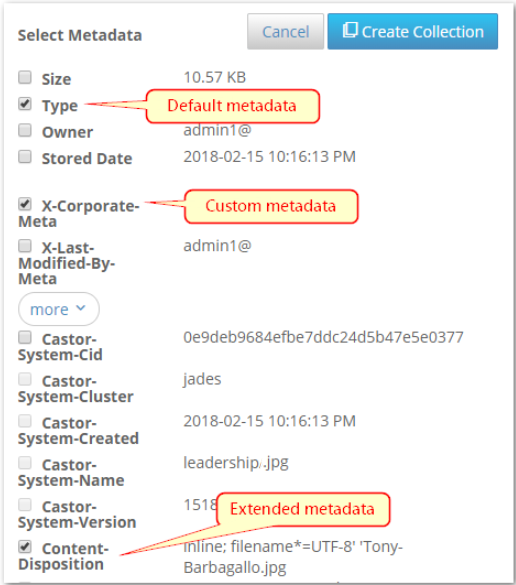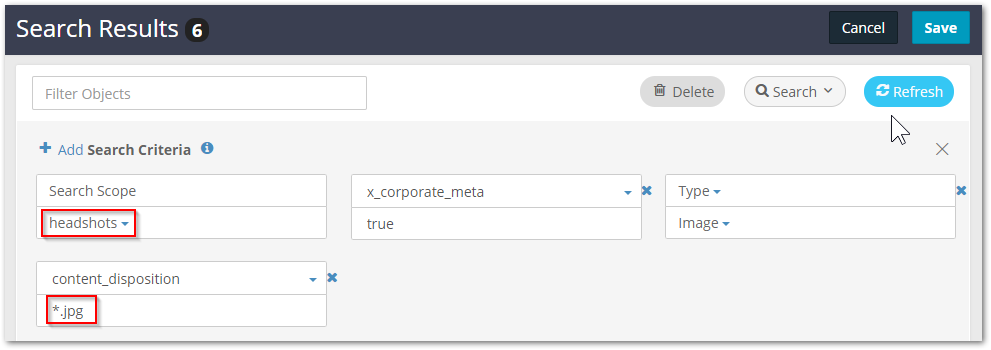| Table of Contents | ||||||||||
|---|---|---|---|---|---|---|---|---|---|---|
|
Collection Essentials
A collection is the result set of a search run against a domain (or bucket) and then saved. Collections are listed among the buckets at the domain level:
...
Collections shape the view of data in three ways:
Scope — Set the scope of the search (either an entire domain or a bucket)
Filters — Add search criteria for filtering (by name, owner, size, type, date, and/or metadata)
Display — Add/remove columns to display (such as to add metadata or custom metadata fields to the view)
System-Created Collections
...
Use the full Search controls if this is a search to be repeated or make available for other users:
Delete the string in the Filter Objects box and click the Search button to open the search pane.
Click + Add Search Criteria, which adds a new (empty) criteria operation.
From the drop-down list, select Name.
Enter the string used in the Filter Objects box when prompted for the Value to match on Name.
The Refresh button flashes to prompt to run the search. Click Refresh to verify the search returns the same objects as before.
At the top, click Save As, and name the new collection.
Using the Search Panel
The Collections feature allows performing complex ad hoc searches and defining custom saved searches and views.
...
The search commands have these effects:
Search | Toggles the search panel (which defines what to search on and what columns to return) in and out of view, above the search results. Collapsing the panel from view does not change the settings. |
|---|---|
Refresh | Runs or reruns the current search definition. The flashing is a prompt for to rerun the search because changes are detected. |
Filter | Performs string matching on the names of objects, including the GUIDs of unnamed objects. |
Delete | Appears for custom saved collections. System collections cannot be deleted. |
Revert | Discards current changes to an existing definition. Use this for ad hoc searches, to avoid keeping unneeded collections. |
Save As | Saves current definition (scope, criteria, and columns) for later use. NoteFollow the Naming Rules for Swarm for named objects and verify it is unique to the domain when creating a collection. |
Setting Search Criteria
Define search criteria against basic metadata, extended metadata, and custom metadata. Click the +Add button as many times as needed to combine search criteria to narrow the results to the desired data.
...
Several commonly searched attributes are predefined for ready access:
Name | Units/Range | Notes | ||
|---|---|---|---|---|
Name |
| Use wildcards to specify the string to match on:
| ||
Last Accessed |
| For use only if the cluster is storing this information; this feature must be enabled via the Swarm Storage setting for Time of Last Access - atime. (v11.0) Shows the value in the Castor-System-Accessed header, which is indexed in Elasticsearch as 'accessed'. | ||
Owner |
| Use wildcards to specify the string to match on:
| ||
Size |
| Select the operation for the comparison:
| ||
Storage Date |
| |||
Type |
|
Searching Extended and Custom Metadata
Search against any system or custom metadata stored with each object. The following shows common metadata included on an object's detail view:
Metadata | Example value | Notes | |||||
|---|---|---|---|---|---|---|---|
Size | 117.12 KB | ||||||
Type | image/jpeg | ||||||
Owner | admin1@ | ||||||
Stored Date | 2015-09-23 5:57:25 PM | ||||||
Castor-System-Cid | 7da76343ad6bc9f2f739f0595a2756e4 | ||||||
Castor-System-Cluster | raindance | ||||||
Castor-System-Created | 2015-09-23 5:57:25 PM | ||||||
Castor-System-Name | jsmith.jpg | ||||||
Castor-System-Version | 1443049045.780 | ||||||
Content-Disposition | attachment; filename="jsmith.jpg" | Stores the original name of the uploaded source file . | |||||
Content-Md5 | 5QET59jX1t8//iD4CgnWWQ== | ||||||
Etag | "9dbfd0d4b524e8914280b0b1f7d12e3b" | ||||||
Lifepoint | [Tue, 29 Sep 2015 05:00:00 GMT] deletable, [] delete | Stores the lifepoint settings in force for the object, if any exist. | |||||
X-Last-Modified-By-Meta | admin1@ | ||||||
X-<custom-tag-name>-Meta | 2008-01-15 12:00:00 AM | Custom metadata tags entered when the file was stored.
|
Example Metadata Search
| Tip |
|---|
TipSpecify whitespace value to search for results have the metadata tag but with no associated value. Leading or trailing white space in text strings for names or metadata tags are ignored. |
Suppose a set of files are uploaded into the Content IDs bucket, so they are stored by UUID. The original filenames are stored as metadata. Take these steps if a view of the source filename for each image is desired:
From the domain list, open the Content IDs bucket.
In the Column Headers section, click +Add.
Type in the name of the metadata field storing the source filename: Content-Disposition.
Click Refresh to populate the new column:
Create a Search Criteria on Content-Disposition, then Refresh to narrow the results to files containing "Tool" in the name originally:
Select Save As and provide a name for the collection for future reference to keep this collection; otherwise, click Revert.
Searching by Metadata Selected from Objects
There is tremendous utility in building search collections based on metadata, especially the extended metadata Swarm indexes and custom metadata. The easiest method for searching this kind of metadata is to start from an object containing the desired metadata.
Find and double-click the object to view the details.
Click Create Collection in the detail view:
Select the desired fields, then select Create Collection:
Edit the Search Criteria in the Search Results, and click Refresh to test the results.
| Tip |
|---|
Tip Lists are truncated to 10,000 objects to keep the visual display of lists manageable. Apply more filtering to return a shorter list. |
...