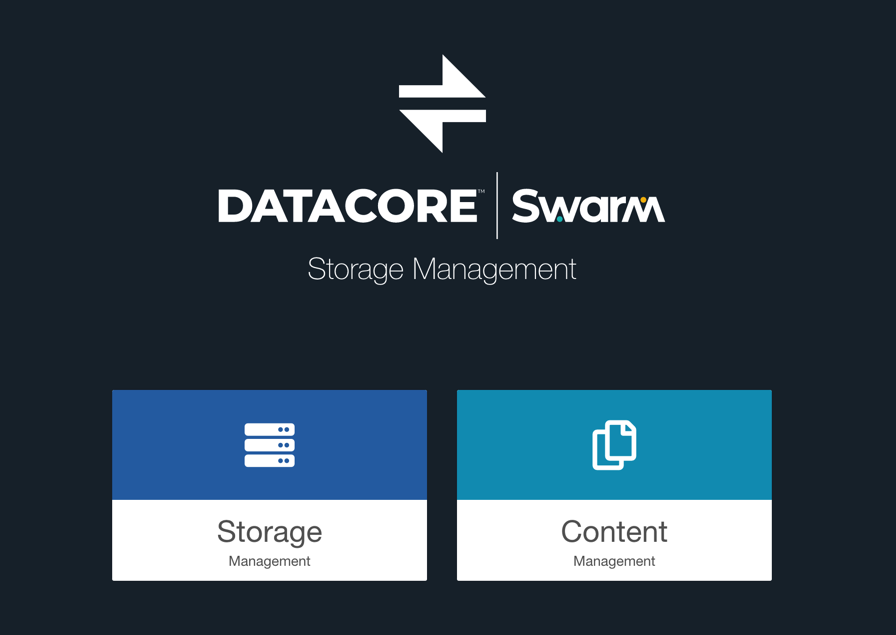| Table of Contents |
|---|
...
| Tip |
|---|
Tip For the best experience using the Content UI, use the latest Chrome or Firefox browsers. Safari browser is not supported. |
The breadcrumb navigation at the top shows the location in the hierarchy (which is how access to content is segregated and controlled). The hierarchy is based on one-to-many relationships:
...
Cluster | Browse to the cluster's Content UI and use the login name and password created for the Root administrator to log in as a cluster administrator:
The
| |||||||
|---|---|---|---|---|---|---|---|---|
Tenant or Domain | To log in as a tenant or domain administrator, browse to a domain's Content UI and log in with the admin credentials:
The Content UI opens to the domain’s page, from which the tenant's information can be accessed (if allowed) by clicking the breadcrumb menu. | |||||||
Different Tenant or Domain | To log in to a different tenant or domain with the existing credentials, specify the tenant or domain after the user name:
|
...